Adding Questions
In Survey Shaper, there are three main ways to add questions to a survey:
- Drag and drop questions from the Toolbox
- Import question(s) from another existing survey
- Duplicate a question that is already in the survey
To add a new question from the Toolbox:
- Select the required question object from the Toolbox and drag and drop it into the Designer Pane.
- In the Quick Update Box, enter the variable name and label, question text, helper text, filter (if required), and answers.
- In the Properties Pane, use the Properties Tab to tailor the question properties, and the Answers Tab to tailor individual answer codes as required.
- Save the survey and preview.
To add a Question Set from the Toolbox:
- Drag and drop a Question Set object from the Toolbox into desired position in the Designer Pane.
- Select the desired Question Set to include from the list of available question sets and click OK.
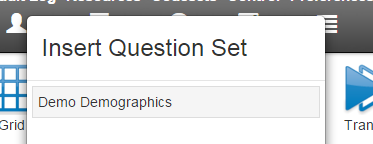
- Where required, tailor the question and answer properties via the Properties Pane.
- Save the survey and preview.
To import a question from an existing survey:
- Drag and drop an Import object from the Toolbox into desired position in the Designer Pane.
- Select the survey that contains the question(s) you wish to import. If the questions are in a module, select 'Modules' from the top left drop-down.
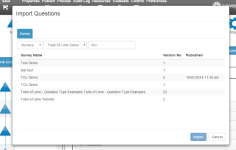
- Select the 'Import' checkbox next to each of the questions you wish to import into your survey.
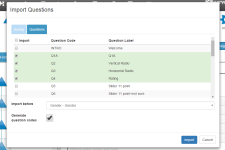
- In the 'Import before' drop-down, select the position within the survey that you wish to insert the imported question(s). The imported question(s) will be inserted into the survey at the point immediately preceding the question selected in this field.
- To retain the variable name(s), uncheck the 'Generate question codes' box unchecked. If you want Survey Shaper to automatically rename the imported question(s) in the new survey.
- Click 'Import'.
- Where required, tailor the question and answer properties via the Properties Pane.
- Save the survey and preview as required.
To duplicate a question that is already the survey:
- In the Designer Pane, select the question you wish to copy.
- Right mouse-click on the question to bring up the Quick Menu and select 'Duplicate Object'.
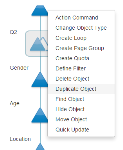
- A copy of the question is placed directly after the original question. The duplicated question will be identical to the original question in every way (including question and answer properties), with the exception of the variable name (Survey Shaper does not allow duplicate variable names and therefore will automatically rename a duplicated question).
- Where required, tailor the question and answer properties via the Properties Pane.
- Save the survey and preview as required.
